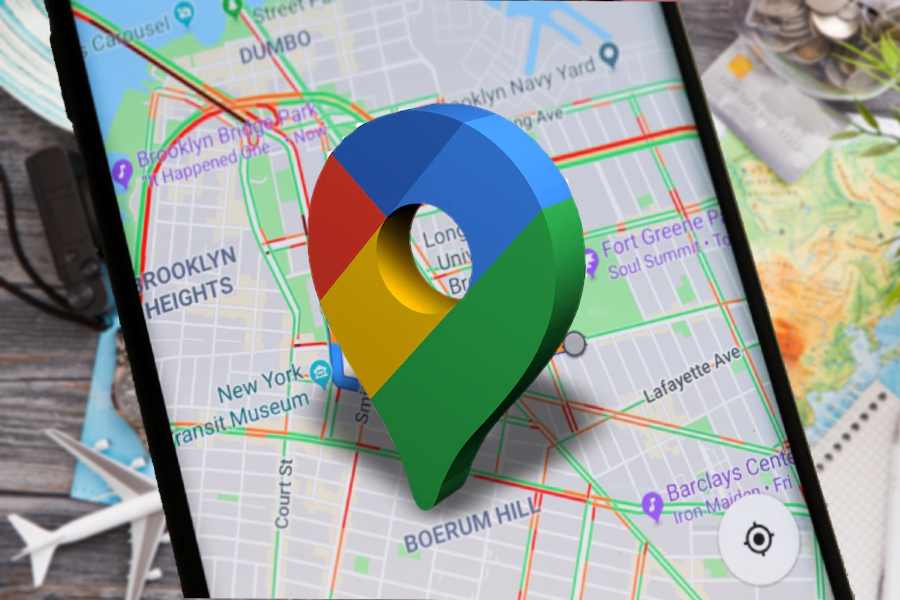Thu 29 December 2022:
It’s the last week of the year, and many of us have probably already begun making plans for New Year’s Eve celebrations with friends and family. However, it is always a good idea to travel and keep your loved ones updated so that they can know where you are, if you are running late, or for security reasons.
Just to remind you, our phones have a feature called Google Maps, which has a really useful feature that allows users to keep track of their loved ones’ whereabouts.
How does Google Maps work?
Google Maps uses location trackers so that one can track the movement of dear ones, once the location has been shared. It indeed is a handy mode to find out where someone is.
Can we track someone without their permission?
If we will track someone without their permission, then it will be a privacy breach. But one can track anyone in a number of legitimate ways with their consent, for keeping up with the safety measures and tracking them too.
For example, if you are trying to track a friend in real-time, and if that person has shared the location with you on messaging platforms like WhatsApp, or SMS, then Google Maps will definitely enable the users to track.
How to track someone by using Google Maps:
Here are some simple ways to track your friends via Google Maps on the iOS devices like iPhones and iPad:
- On your Google account, add your dear ones’ Gmail details and save them in Google Contacts.
- Now open Google Maps, and tap on your profile picture
- Now choose Location Sharing
- Now tap on the Share Location button
- Users will have the option to choose the time span for sharing the location and time span they expect to share.
- You can choose and tick a number of contact names, as per your choice.
- Once, it is done, you may tap on the Share button on your Apple device.
- Those who are selected from Google Contacts will start receiving an alert to track their own whereabouts.
Steps to share Google Map location on Android devices
- Go to Google Maps and click on your profile image
- Now tap on Location Sharing
- Now click on the Share Location button
- You might have to enable Maps to access your contacts
- Now select the time span for sharing the location and select each person you want to share your details with.
Steps to share your location via Google Maps on a PC
- Sharing your location on the PC is possible via connection to the smartphone. Users could share the live location by using a mobile device.
- Users can share someone else’s location through the Google Maps desktop too
- Users have the liberty to stop sharing the location via desktop too
NEWS AGENCIES
___________________________________________________________________________________________________________________________________
FOLLOW INDEPENDENT PRESS:
TWITTER (CLICK HERE)
https://twitter.com/IpIndependent
FACEBOOK (CLICK HERE)
https://web.facebook.com/ipindependent
Think your friends would be interested? Share this story!