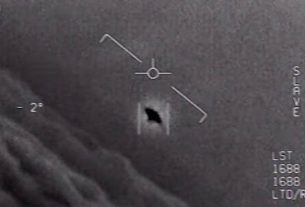Mon 20 May 2019:
We will need to update or download WhatsApp at some points, for example, when we would like to get WhatsApp new features (The latest version, 2.19.137 fixes some bugs and since 2.17.79 allows users to protect accounts with two-step verification, post photos, videos to Status, it is safer to use WhatsApp), or when we switch to a new phone, and even when you’re officially informed to upgrade. On May 14, 2019, WhatApp urges users to upgrade to the latest version:
“WhatsApp encourages people to upgrade to the latest version of our app, as well as keep their mobile operating system up to date, to protect against potential targeted exploits designed to compromise information stored on mobile devices,” a spokesman told CNBC on Tuesday.
The guide is for Android users, including users of Samsung, Nexus, Motorola, HTC, Sony, LG, Huawei, ZTE, and more.
How to Update WhatsApp on Android
WhatsApp gets frequent updates to fix bugs as well launch new features. It is advised to keep the app up to date so that you can use WhatsApp more smoothly and safer.
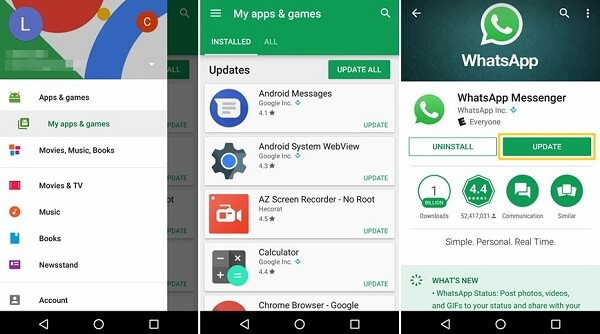
Step 1. Go to Google Play store;
Step 2. Choose “My apps & games”;
Step 3. On the installed apps list, see if WhatsApp has new update;
Step 4. Tap “WhatsApp” > “Update”. Thus, you can deal with WhatsApp update on Samsung phones or other devices.
How to Fix Google Play Errors Downloading or Updating WhatsApp
Sometimes we get error codes when trying to download or update WhatsApp in Google Play store. Here is how to fix different Google Play errors.
Fix Error 413, 481, 491, 492, 921, 927 and 941
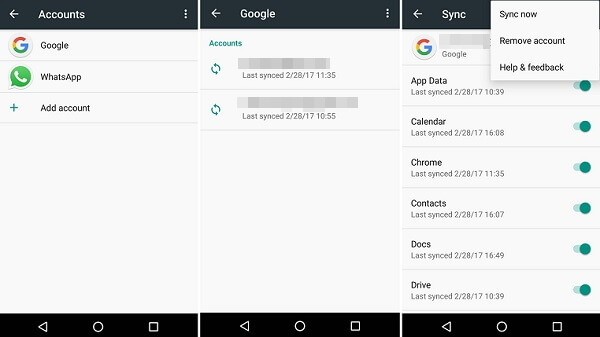
Step 1. Go to “Settings” > “Accounts” > “Google” > tap your account;
Step 2. Tap menu button > “Remove Account”;
Step 3. Reboot Android phone and add the Google account again;
Step 4. Go to “Settings” > “Applications” > “Google Play Store” > “Storage” > Clear Cache and also Clear Data”;
Step 5. Try to redownload WhatsApp.
Fix Error 101, 498, 919, 403, 495, 504, 911, 920, 923, RPC, Package File Invalid, Installation/Download Unsuccessful
Step 1. Make sure that there is enough space in your Android phone for downloading WhatsApp (Jump to Troubleshooting: Unable to Install WhatsApp Due to Insufficient Space)
Step 2. Download and install WhatsApp APK file from WhatsApp.com.
Tip: To download WhatsApp from browser, please go to “Settings” > “Security” > enable “Unknown Sources”.
Troubleshooting: Unable to Install WhatsApp Due to Insufficient Space
If you get the error saying “There is insufficient space on the device”, try these steps:
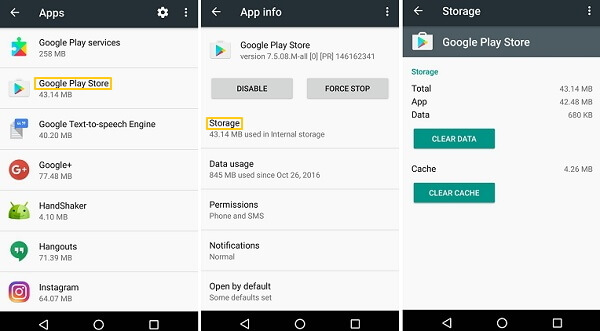
Step 1. Navigate to “Settings” > “Applications” > “Google Play Store” > “Storage”;
Step 2. Clear Cache and Clear Data;
Step 3. Reboot android device;
Step 4. Re-install WhatsApp.
If the error still stops you from downloading or updating WhatsApp, see how to free up space when Android internal memory gets full.
Troubleshooting: WhatsApp Incompatible with Your Android Device
To support WhatsApp, your Android device should meet the following requirements:
- Your Android phone or tablet should runs on Android 2.3.3 or above.
- For tablet users, Wi-Fi only devices are not supported.
The incompatible error often comes up when you try to download WhatsApp from Google Play store. Therefore, if you need to download and install WhatsApp on a tablet, please open browser and download WhatsApp APK files from WhatsApp.com.
Troubleshooting: WhatsApp Not available in Your Country
If you get the error when WhatsApp update downloading from Google Play store, try:
- Download WhatsApp apk file from WhatsApp.com.
- Enable VPN apps on your phone and download the WhatsApp from Google Play store.
Now you use WhatsApp to chat and text with your friends. If you accidentally lose any WhatsApp data, See How to Recover Lost WhatsApp Data from Samsung.

How to update WhatsApp on iPhone
1. Open the App Store.
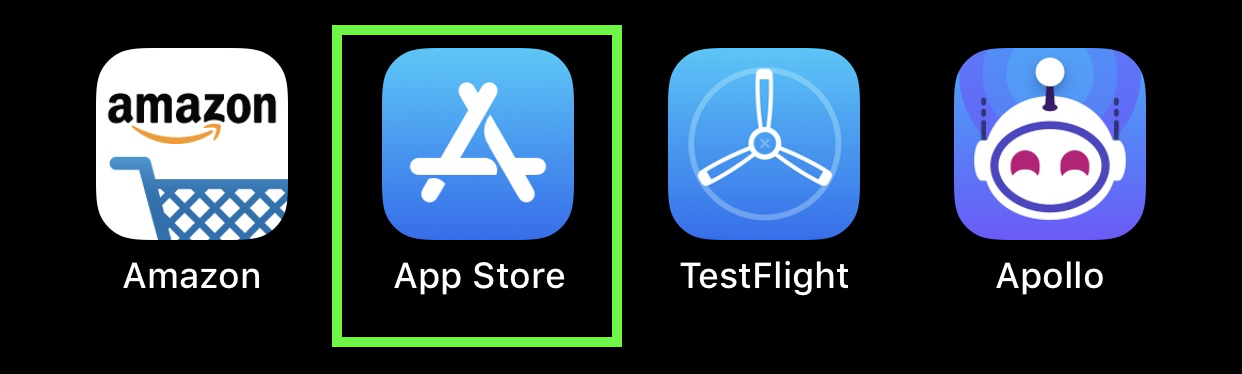
2. Tap Updates.
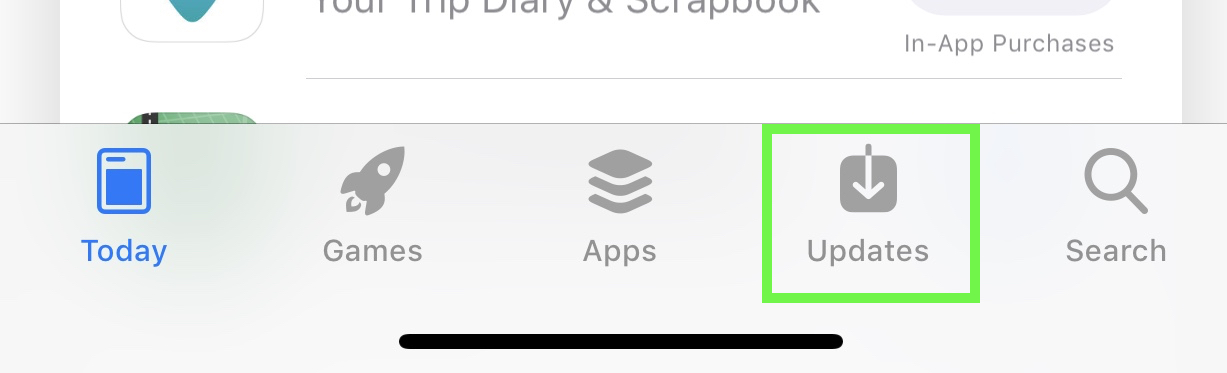
3. Scroll to WhatsApp and tap ‘More’ to see your most recent version number.
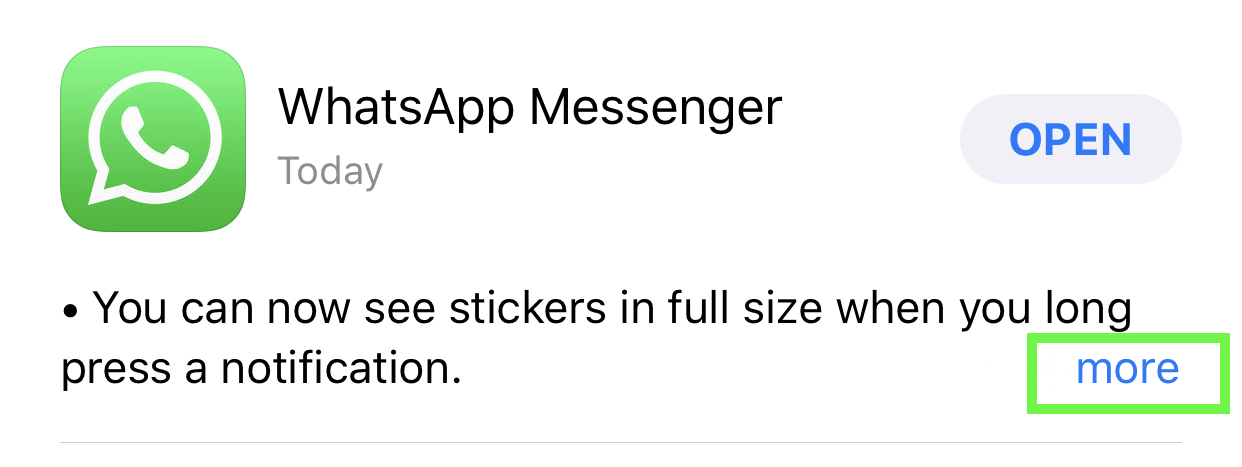
4. If you’re on version 2.19.51, you’re updated, and completely safe.
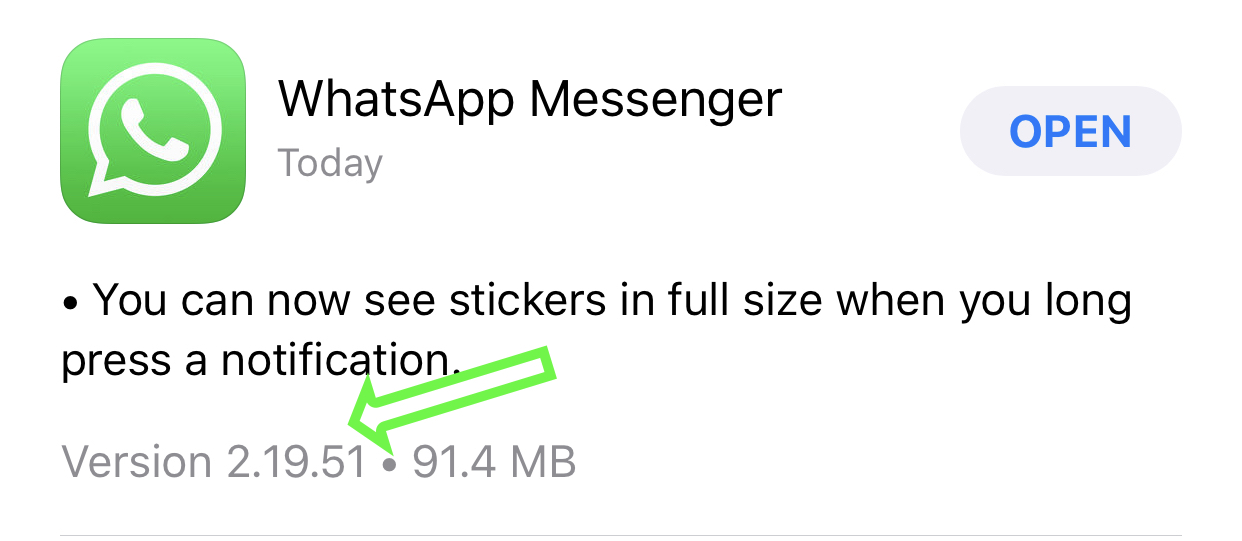
5. If you’re on an older version, you’ll see a button that says UPDATE (and not OPEN). Tap that to update WhatsApp.
Think your friends would be interested? Share this story!