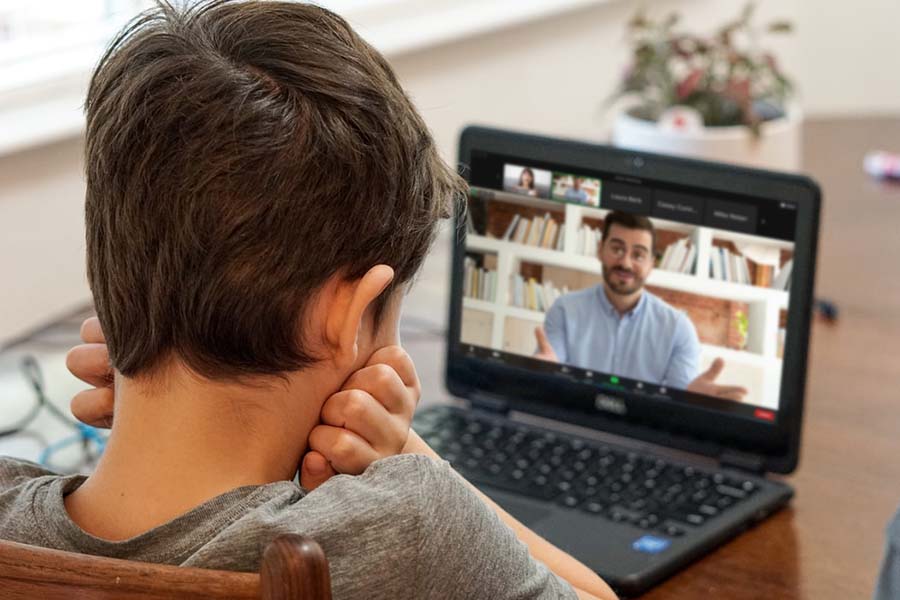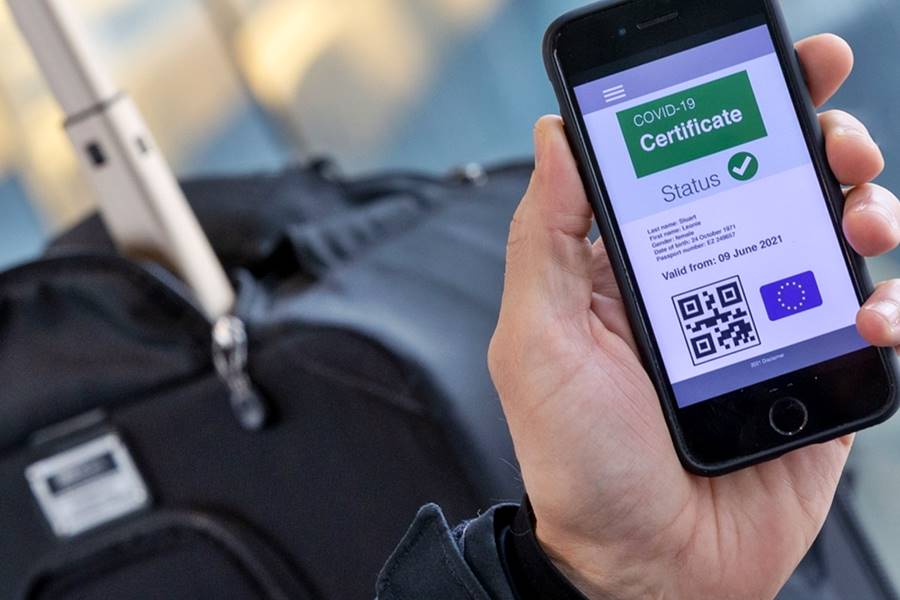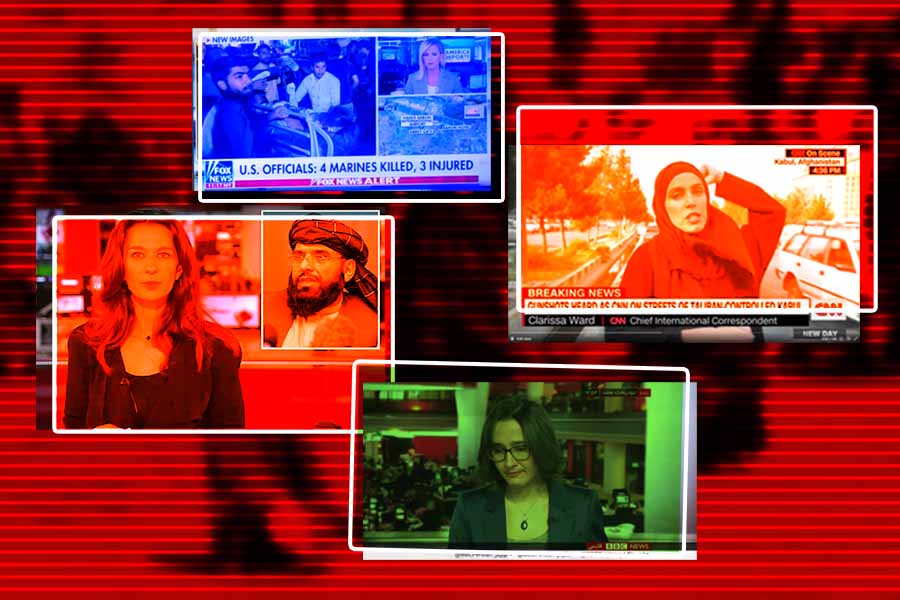Fri 13 August 2021:
Due to the COVID-19 epidemic, virtual classrooms have become more than required around the world, and audio and video calling apps are continually introducing new features and enhancing their services to provide a better experience.
Zoom has added a new ‘Focus’ mode to its popular video conferencing platform, which is intended to keep students focused during online lessons.
Zoom’s Focus mode, which anybody may utilize but is designed for teachers to assist pupils stay focused during remote learning sessions.
The company first revealed the feature in a blog post on The Verge.
Once the host enables Focus mode, the other participants will no longer be able to see each other on the call. The host will still have access to all participants’ webcams, but other people will not be distracted by the live videos of their peers.
It provides some of the control found in Webinar mode, without the complexity and lack of flexibility that comes with it — for instance, a teacher could turn on Focus mode while presenting, and then turn it off when it’s time for a class discussion.
And, while hosting a Webinar costs money, Focus mode appears to be available to free accounts.
Host view when Focus Mode is enabled
Participant View when Focus Mode is enabled
How to enable Zoom Focus Mode for all users in the account?
- Sign in to the video conferencing portal as an admin
- In the ‘navigation’ menu, go to ‘Account Management’ and the ‘Account Settings’
- Click on the ‘Meeting’ tab
- Under the ‘Advanced section’, enable the ‘Focus Mode’
- If the setting is grey in colour, it has been locked at the account level and needs to be changed
- If an admin wishes to make this setting mandatory for all users in the account, they can lock the settings by clicking on the lock icon.
How to enable Zoom Focus Mode in a meeting?
- Start a meeting as the host or co-host.
- Click More on the meeting toolbar.
- Click Start Focus Mode.
- Click Start to confirm, or select the ‘Don’t ask me again’ check box to skip this confirmation going forward.
- When Focus Mode begins, you and the participants are notified with a banner along the top of the video window. Additionally, the Focus Mode icon is always visible in the top-left corner of the video window, next to the encryption icon, when it is active.
As the new school year approaches and the threat of COVID-19 lingers, many classrooms throughout the world may continue to use remote learning in some way.
While Zoom’s new focus mode will put the teacher’s video or screen share front-and-center for students, it won’t be the only thing on their screens.
Participants will still be able to see their own video, as well as any videos or screen sharing that the host chooses to highlight. They’ll be able to view the other participants’ names as well as any emoji reactions.
(Images: Zoom support site)
———————————————————————————————————————-
FOLLOW INDEPENDENT PRESS:
TWITTER (CLICK HERE)
https://twitter.com/IpIndependent
FACEBOOK (CLICK HERE)
https://web.facebook.com/ipindependent
Think your friends would be interested? Share this story!